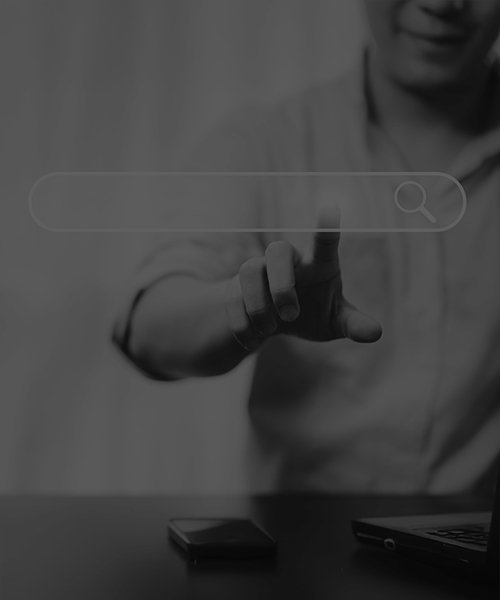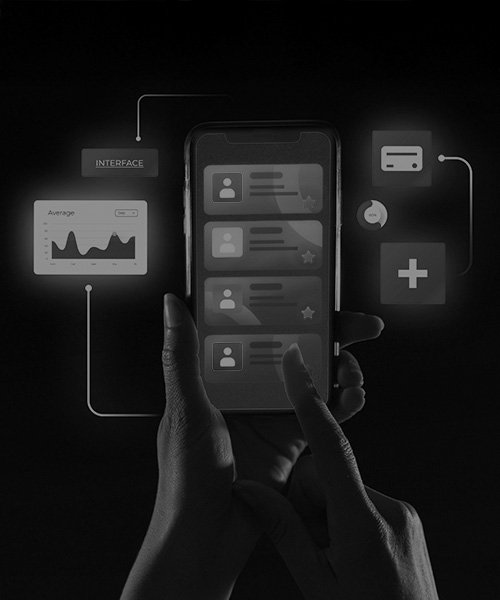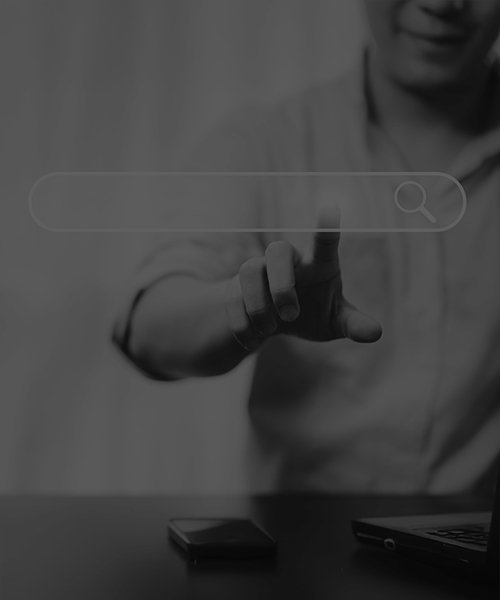
Introduction to LiteSpeed Cache: What It Is and How It Works to improve website performance

July 2, 2024
Introduction
As an experienced WordPress developer, optimizing website speed is always a top priority. Improving load times not only enhances user experience but also boosts engagement and search engine rankings. This blog shares some insights on how I used LiteSpeed Cache to significantly enhance the performance of client websites, detailing the steps taken and the results achieved.
The Challenge
Several of the websites were suffering from slow load times, which adversely affected user satisfaction and conversion rates. The common issues identified included unoptimized HTML, CSS, and JavaScript files, large images, and inefficient caching mechanisms.
Solution: LiteSpeed Cache
Step 1: Installation and Configuration
- Tool Used: LiteSpeed Cache Plugin
- Action: Installing and configuring the LiteSpeed Cache plugin on each website was the first step. Ensured that the server was running LiteSpeed for optimal compatibility and performance.
Step 2: HTML, CSS, and JavaScript Minification
- Action: Enabled the minification and combination of HTML, CSS, and JavaScript files. This reduced the size of these files and the number of HTTP requests, leading to faster load times.
- Outcome: Significant reduction in page size and improved load times.
Step 3: Image Optimization and Lazy Loading
- Action: Activated image optimization features in LiteSpeed Cache to automatically compress images without losing quality. Implemented lazy loading to defer the loading of offscreen images, improving initial load times.
- Outcome: Reduced overall page weight and faster rendering of visible content.
Step 4: Cache Management
- Action: Configured browser caching and server-side caching to store static resources and reduce the need for repeated downloads. Regularly purge the cache to ensure users receive the most updated content.
- Outcome: Faster subsequent page loads for returning visitors and improved server response times.
Step 5: Advanced Settings and Tweaks
- Action: Utilized LiteSpeed Cache’s advanced settings, such as HTTP/2 push, ESI (Edge Side Includes), and database optimization. Tailored settings to the specific needs of each website.
- Outcome: Enhanced performance, especially for dynamic content and database-driven sites.
Results
The optimization efforts led to dramatic improvements in page load times and overall website performance. Here are some key metrics from a sample of optimized websites:
Page Speed Insights Scores:
- Average Mobile Score: 85/100 (up from 50/100)
- Average Desktop Score: 90/100 (up from 60/100)
GTmetrix Results:
- Average Page Load Time: 2.1s (down from 6.5s)
- Average Total Page Size: 1.2MB (down from 3.5MB)
- Performance Grade: A (90+)
Pingdom Results:
- Average Load Time: 2.0s (down from 7.0s)
- Performance Grade: A (92+)
Feedback
I noticed significant improvements in website performance, resulting in better user experiences, lower bounce rates, and increased conversions. Additionally, enhanced SEO rankings were observed due to faster load times.
Conclusion
LiteSpeed Cache has proven to be an effective tool in my web development toolkit for optimizing website speed. Its comprehensive features like HTML, CSS, and JavaScript minification, image optimization, lazy loading, and advanced caching techniques have enabled me to significantly enhance the performance of my websites. These optimizations led to positive outcomes, validating the importance of speed optimization in web development. Share your thoughts and experiences in comments with us!
By: Sneha Mohite
FAQs
A caching plugin keeps a version of your sites files that never updates, therefore the server does need to rebuild the files with each new visitor. This helps in performance since this greatly decreases the workload of the server and page load in general. It gives a far smoother, much faster delivery as it serves the cached, pre-built copy to your users.
To check whether LiteSpeed Cache is installed, look at your sites HTTP headers. Install your developer tools onto your browser and look into the header of X-LiteSpeed-Cache: hit. This hit response confirms that the server is serving the page via caching which proves the successful operation of the plugin.
It is easy to clear the cache through LiteSpeed plugins dashboard in your WordPress administration. It usually has an option of a Purge All which empties the whole cache by just clicking. The other option is to clear the cache of a particular page/post directly in the top admin bar when you are seeing the page on your site.
The LiteSpeed Web Server default directory is commonly /usr/local/lsws/. The principal web server configuration files are found in this directory, as are subdirectories representing various aspects of the server operation.
WP Cache and LiteSpeed Cache are caching technologies but they work on different levels. Any generic WordPress application layer content caching plugin is referred to as WP Cache. LiteSpeed Cache is however a special type of caching used at the server level and is optimized to a great extent so that it can work with the LiteSpeed Web Server. This extensive integration enables it to produce an incredible speed as compared to a typical wordpress caching plug in.
July 2, 2024
Recent Blogs